How to Prepare the Perfect Card Design File for Flawless Printing Results
You've spent hours crafting a stunning card design—the colors pop, the typography is sharp, and the layout is balanced to perfection. But all that effort can be undone if your digital file isn't prepared correctly for the printing press. A misunderstanding about bleed, color modes, or resolution can lead to disappointing results: unwanted white borders, dull colors, or blurry text.
This guide will walk you through the essential steps to prepare your card design file, ensuring what you see on your screen is exactly what gets printed onto paper.
1. Set Up the Correct Document Dimensions and Bleed
This is the most critical step to avoid thin white lines around the edges of your card.
-
Final Trim Size: This is the final size of your card after it's been cut. Standard business card sizes are 3.5" x 2" (US) or 85mm x 55mm (EU). Greeting cards vary widely.
-
What is Bleed? Bleed is an extra area (typically 1/8" or 3mm beyond the trim edge) where your design background or elements intentionally extend. This accounts for tiny shifts during the cutting process, guaranteeing no white edges.
-
How to Set It Up: In your design software (Adobe Illustrator, InDesign, or Photoshop), create a new document with the final trim size, then add the bleed value in the settings. Your artboard will now show a red line indicating the bleed area.
-
Safety Margin: Inside the trim line, keep all critical text and elements at least 1/8" (3mm) away from the edge. This prevents them from being accidentally cut off.
(Visual aid: A diagram showing the Bleed Area, Trim Line, and Safe Zone inside a document.)

2. Use the Right Color Mode: CMYK, Not RGB
Your screen uses RGB (Red, Green, Blue) light to create vibrant colors. Printers use CMYK (Cyan, Magenta, Yellow, Key/Black) inks on paper.
-
The Problem with RGB: If you send an RGB file, the printer will automatically convert it to CMYK. This process can cause significant color shifts—your bright blues and vibrant reds may appear muted and dull.
-
The Solution: Design in CMYK. From the very beginning, set your document's color mode to CMYK. This allows you to see a more accurate (though not perfect) representation of how your colors will print. Use swatch books from your printer for precise color matching if brand colors are critical (this is called Pantone or PMS colors).
-
3. Ensure High-Resolution Images and Graphics
Blurry or pixelated images are a tell-tale sign of an amateur file.
-
Resolution is Key: Your entire file must be high-resolution. The industry standard for print is 300 DPI (Dots Per Inch).
-
Check Your Images: Never use low-resolution images sourced from the web (often 72 DPI). Ensure all embedded photos and graphics are 300 DPI at 100% of their final print size. Scaling a 72 DPI image up in your design software will not fix the problem; it will make it worse.
-
Vector is Your Friend: For logos, icons, and text, use vector graphics (created in Adobe Illustrator or as SVG files). Vector graphics are resolution-independent and will remain perfectly sharp at any size.
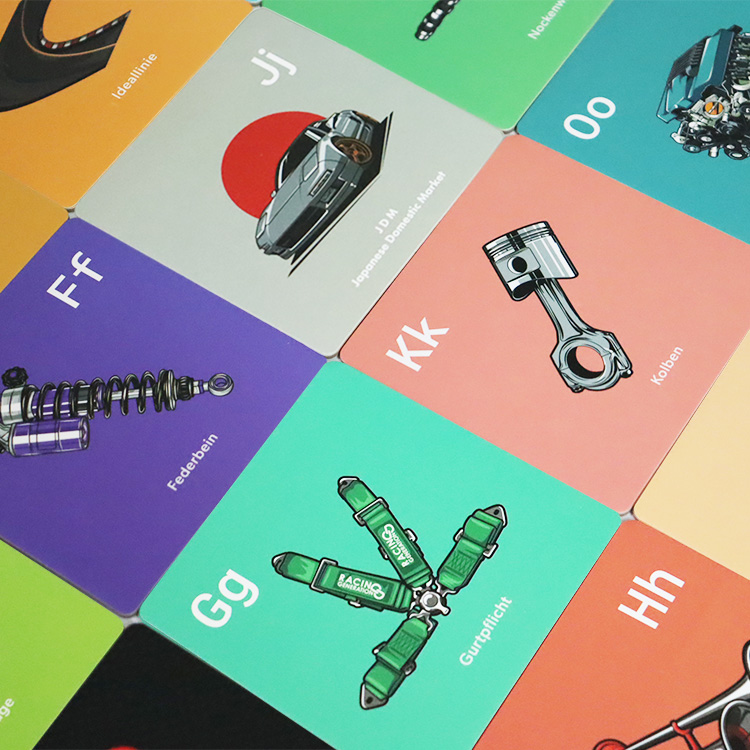
-
4. Convert All Fonts to Outlines (Paths)
This step prevents a common and frustrating issue: text reflowing or being substituted because the printer doesn't have the font you used.
-
What Does "Convert to Outlines" Mean? This process turns your text into vector shapes. The text is no longer editable but is guaranteed to print exactly as you designed it.
-
Important: Always save a copy of your file with editable text before converting to outlines. This allows for future edits. Once you convert and save, you cannot change the text without retyping it.
-
How to Do It: In Illustrator or InDesign, select all text and go to
Type > Create Outlines. In Photoshop, text must be rasterized, but it's better to keep text as vector layers for as long as possible. -
5. Choose the Correct File Format and Export Settings
Sending the right file type is the final crucial step.
-
The Gold Standard: PDF (Print-ready). A PDF/X-4 or PDF/X-1a standard is the best choice. It preserves your vectors, embeds fonts, and includes bleed and trim marks. When exporting, ensure you select the "Use Document Bleed Settings" option.
-
Alternative: High-Quality AI or INDD Files. If you are working directly with a designer or a printer who requests it, you can send the native Adobe Illustrator (.ai) or InDesign (.indd) file along with all linked images.
-
What to Avoid: Do not send .JPG, .PNG, or .GIF files. These are typically low-resolution, lack bleed, and use RGB color.
-

-
Final Pre-Send Checklist:
Before you hit send to your printer, run through this list:
-
Bleed is set to 0.125" (3mm) and elements extend to the bleed line.
-
Color mode is set to CMYK.
-
Resolution is 300 DPI.
-
All fonts are converted to outlines OR embedded in a PDF.
-
All necessary images are linked and high-res.
-
File is saved as a PDF/X-4 with crop and bleed marks.
-
You’ve proofread everything twice!
By meticulously following these steps, you transform from a digital designer into a print-ready professional. You'll save time, money, and ensure your beautiful design translates perfectly into a tangible, high-quality card that makes a powerful impression.
-
-
-
-

Custom Made Playing Cards: The 2026 Ultimate Guide to Design, Materials, and Manufacturing

Redefining Corporate Gifting: The Custom Playing Card Deck That Gets Played, Not Stored

The Launch Artifact: How Custom Tarot Cards Create Lasting Tangible Memories for High-Impact Marketing Campaigns

The Renewal Catalyst: Boosting Elite Membership Loyalty with an Annual Custom Grey Tarot Card

The Data-Driven Upsell Engine: How Drinking Game Cards Systematically Increase Beverage Profit Margins
About customized services
Can I see a proof before production?
Yes! We provide digital proofs for your approval before we start production. This ensures that everything meets your expectations.
Can I customize the design of my cards?
Absolutely! We offer full customization options, from card design and size to finishes and packaging. Our design team is ready to collaborate with you to create the perfect look.
About logistics
How long does the production process take?
Production times can vary based on order complexity and volume. Typically, standard orders take 2-4 weeks. For urgent projects, we may offer expedited options—just ask!
Can you handle shipping and fulfillment?
Yes! We offer comprehensive fulfillment services, including storage, packing, and shipping. You can rely on us to ensure your cards reach their destination safely and on time.
After-sales support
Do you offer eco-friendly options?
Yes, we do offer eco-friendly materials and printing options. Please inquire about our sustainable options.



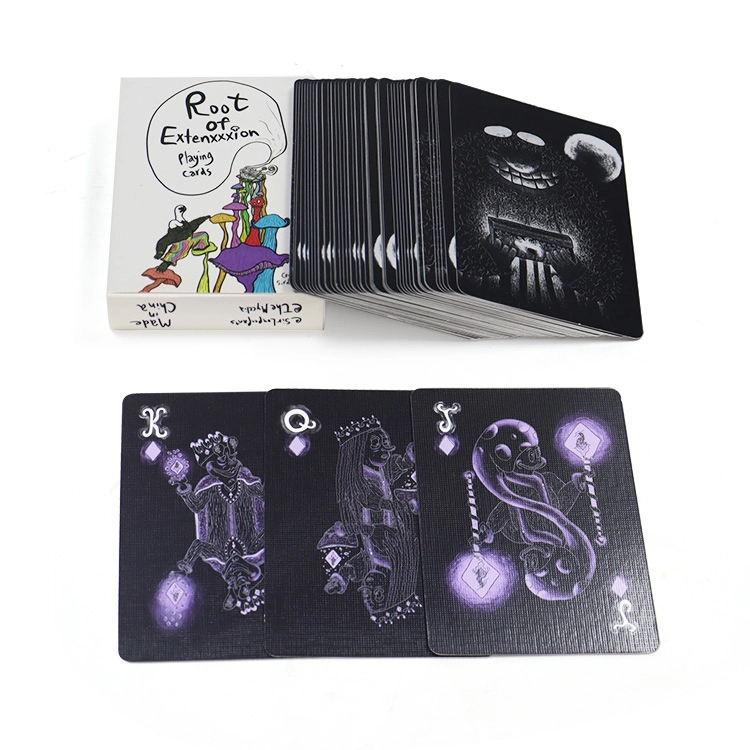

WE’D LOVE TO 
FROM YOU
Please send us your inquiry details; our team will contact you ASAP.
20+ years of experience in custom playing cards, game cards, tarot cards, flashcards, and board games, as well as paper and paperboard box manufacturing.


bbilaser
sq_AL